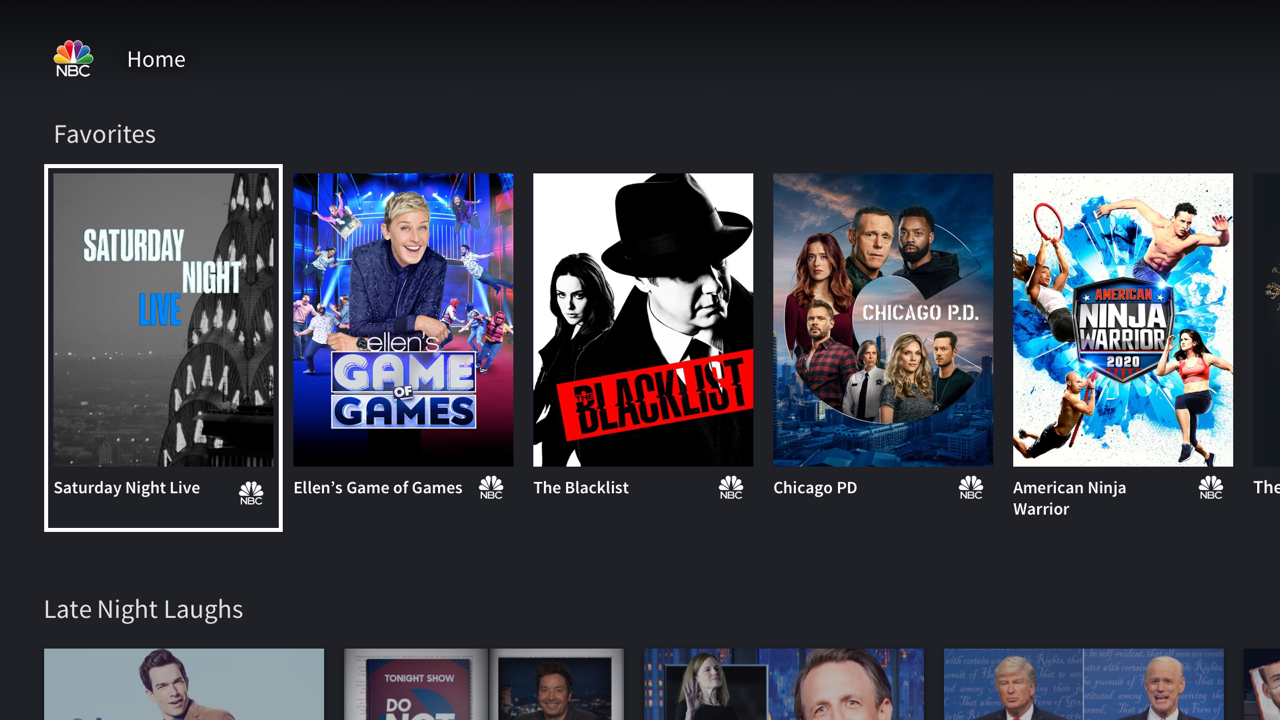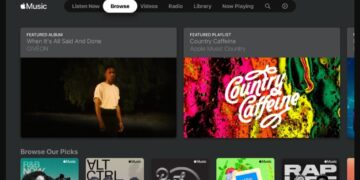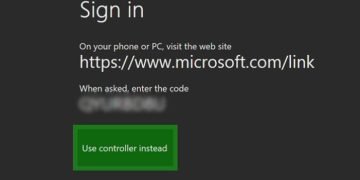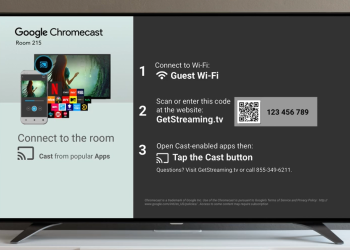Streaming media content on your TV has never been easier, thanks to devices like the Amazon Fire Stick. This small device allows you to access a wide array of streaming services and content with the simple press of a button. To ensure that your experience is as seamless as possible, here are some essential tips for optimal streaming with an Amazon Fire Stick.
1. Make sure your internet connection is fast enough: Your streaming experience will only be as good as your internet connection. To get the most out of your streaming, make sure that you have a fast and stable connection with adequate bandwidth for HD-quality video.
2. Use a wired connection if possible: You’ll get the best speed out of a wired connection rather than using Wi-Fi, so if you can connect both your router and the Amazon Fire Stick with an Ethernet cable, do so.
3. Update the device regularly: It’s important to keep your Amazon Fire Stick up-to-date to benefit from the latest features and enhancements available from Amazon. If you don’t already have automatic updates enabled on your device, do it now so that you always have access to the newest versions of all apps installed on it!
4. Enable “high-quality video” mode if available: Most streaming apps offer “high-quality video” modes that stream content in higher resolutions or send more frames per second (FPS) for smoother playback. This setting may improve performance depending on how powerful your Internet connection is (e.g., 4K/UHD requires more bandwidth). However, note that doing this will consume more data too; so make sure you don’t accidentally exceed any data caps!
5. Start by closing unnecessary applications and other tabs: Having lots of open applications and tabs running in the background could cause a decrease in performance when trying to stream media content on an Amazon Fire Stick – even over Wi-Fi connections! Be sure to close all those unnecessary applications before starting streaming to free up system resources such as CPU/RAM/HDD space required by them!
6. Install ad blockers if needed: Ads can slow down streaming experiences – especially when they auto-play without warning or contain heavy graphics & audio files that need to buffer first before playing back properly! If you find yourself dealing with these kinds of ads while viewing online content, consider installing ad blockers such as Ad Blocker Plus or uBlock Origin onto your device to prevent them from appearing again in future sessions!